How to Create a Chemical Kit
Create a Chemical Kit item to be added to the Seed & Services tab in an Open Fertilizer Batch. Like all Kit items, quantity of the component Items found on the BOM tab will be utilized when the chemical kit item is added to a Batch.
1. From the Inventory menu, select Access Item Detail and Add to create a new Item. Select the Type of Kit and select the Chem Kit checkbox.
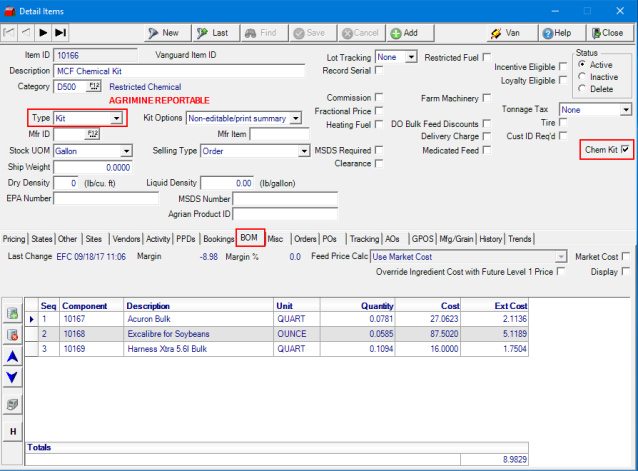
2. Select the BOM tab and add all items that are components of the kit . The component items should have a dry or liquid density entered but it is not necessary to enter density on the kit item.
3. Set a default application rate for each component on the BOM of the chemical kit by navigating to the Misc > Fertilizer. The application rate can be edited when the chemical kit is added to the fertilizer batch.
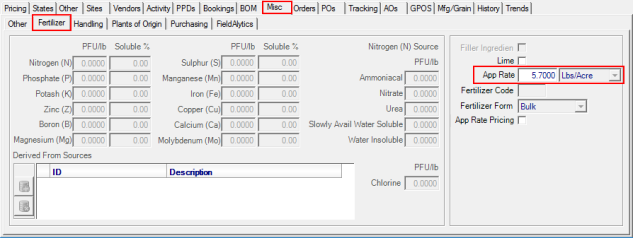
Use a Chemical Kit on a Batch
1. Create or open a fertilizer batch from the Fertilizer menu and select the Seed & Services tab.
2. If the Chemical Kit contains restricted chemicals, an Applicator License must be selected if the Customer is not licensed for restricted chemicals.
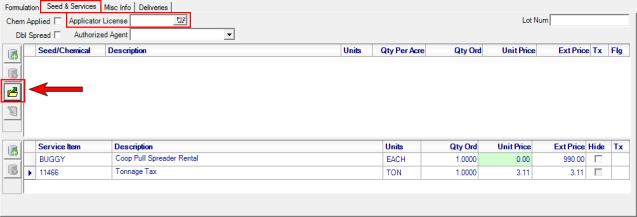
3. Use the Load Bill of Materials icon to add the Chemical Kit to the Batch. This allows each component to be listed individually to edit the Application rate if necessary.
Each component added to the BOM is listed with an application rate field which can be edited if necessary for the batch.
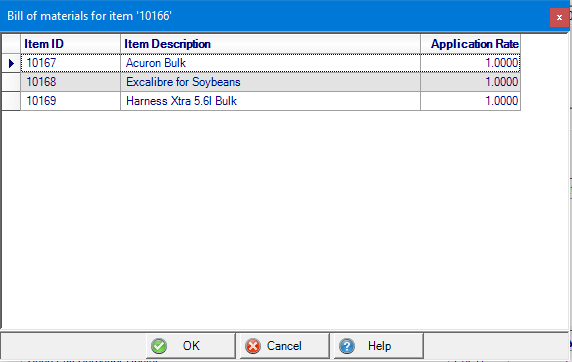
Once added to the batch, use the remove icon to edit the items included. Click OK to add all Items to the batch. If needed, the Qty per Acre, Qty Ord and Unit Price fields on the Seed & Services tab can be edited.